From Raw Footage to Masterpiece: Editing Tips for Non-Editors
- Mario Lepage-Doucet

- Sep 27, 2023
- 9 min read

Are you an aspiring content creator or filmmaker who wants to take your videos to the next level?
Do you have raw footage that needs to be edited into a masterpiece, but you don't know where to start? Fear not, for this article is here to help you!
Before we begin, if you're really thinking you might need a team to take on you video editing for you, visit this page.
Editing can seem like a daunting task, especially if you have no prior experience. However, with the right mindset and tools, anyone can become a proficient editor.
We want to provide you with some editing tips that will help you on your journey turning your raw footage into a masterpiece.
Tip 1: Organize Your Footage
Before you start editing, it's essential to organize your footage. This means creating a folder structure that makes sense to you and labeling your files appropriately.
This will save you a lot of time in the long run, as you won't have to search for specific files or footage.
Here are some tips to help you organize your footage effectively:
Create a Folder Structure: As stated above, creating a folder structure is the first step in organizing your footage. You can create a folder for each project, and within that folder, create subfolders for different types of media, such as video, audio, and images. This will help you keep your footage organized and make it easier to find what you need.
Label Your Files Appropriately: Once you've created your folder structure, it's important to label your files appropriately. This means giving each file a descriptive name that makes it easy to identify. For example, if you have a video clip of a sunset, you could name it "sunset_clip_01.mov."
Use Metadata: Many video editing software programs allow you to add metadata to your files. This can include information such as the date the file was created, the location where it was shot, and the camera settings used. Adding metadata can make it easier to search for specific files and can help you keep track of your footage.

Delete Unnecessary Footage: As you organize your footage, take the time to delete any unnecessary clips. This will help you save storage space and make it easier to find the footage you need.
Backup Your Footage: Once you've organized your footage, it's important to back it up. This means making a copy of your footage and storing it in a separate location, such as an external hard drive or cloud storage. This will help you protect your footage in case of a computer crash or other disaster.
Tip 2: Watch Your Footage
The next step is to watch your footage. This may seem obvious, but it's crucial to get a sense of what you have to work with.
As you watch your footage, take notes on the best takes, the shots that work, and the ones that don't.
This will help you when you start editing, as you'll have a better idea of what you want to include in your final video and will make the process of editing much more efficient.
Tip 3: Choose the Right Video Editing Software
Choosing the right editing software is essential and is one of the most important choices when editing your videos.
When it comes to choosing the right editing software, there are several factors to consider, including your budget, the equipment you're using, and your level of experience.
Here are some options to help you make an informed decision:
Adobe Premiere Pro: This industry-standard software is a top choice for professionals and enthusiasts alike. It offers a wide range of features, including seamless integration with other Adobe products and support for newer formats such as HEVC, HDR, and VR. However, it can be quite expensive, so it may not be the best option for those on a tight budget.
CyberLink PowerDirector 365: If you're looking for a video editing software with tons of tools and ease of use, PowerDirector 365 is a great option. It offers a range of features for both professionals and non-professionals, including motion graphics and colour grading. This software is more affordable than Adobe Premiere Pro, making it a suitable choice for those on a budget.
DaVinci Resolve: Resolve is a popular choice among both professionals and non-professionals. It offers advanced colour grading capabilities and is known for its powerful editing tools. While the free version of Resolve is feature-rich, there is also a paid version with additional features for those who need more advanced functionality.
HitFilm Express: HitFilm Express is another free video editing software that offers a range of features, including advanced compositing and visual effects tools. It's a great option for those who want to experiment with more complex editing techniques without breaking the bank.
Olive Editor: Olive Editor is a free and open-source video editing software that is still in its early stages of development. However, it shows a lot of promise and is worth considering for those who are comfortable with using beta software.
Kdenlive: Kdenlive is a free and open-source video editing software that is available for Windows, Mac, and Linux. It offers a range of features, including multi-track editing, keyframe animation, and support for a variety of video and audio formats. Kdenlive is a great option for those who are looking for a free and reliable video editing software.
Adobe Premiere Elements: If you're new to video editing, Adobe Premiere Elements is a great software to start with. It's a simplified version of Premiere Pro, offering a user-friendly interface and a range of basic editing tools. Premiere Elements is more affordable than Premiere Pro, making it a suitable choice for beginners or those on a budget.
Final Cut Pro: Final Cut Pro is a professional-level video editing software that is only available for Mac users. It offers a range of advanced features, including multi-cam editing, 360-degree video editing, and support for HDR and HEVC formats. If you're a Mac user and are looking for a powerful and feature-rich editing software, Final Cut Pro is a great option.
If you're looking for something free specifically, we've added a video below to help you look at the top 3 from Kevin Stratvert that features a couple we haven't included above.
Tip 4: Learn the Basics of Video Editing
Before you dive headfirst into editing your footage, it’s absolutely crucial that you have a strong grasp of the fundamental skills.
This includes importing footage, trimming and cutting clips, adding transitions, and basic color correction.
While each software will have its unique layout and features, these core skills are usually transferable across platforms.
Importing Footage
Most editing software offers drag-and-drop features to help you easily bring all your clips into the software. Make sure you know where the ‘import’ button is and familiarize yourself with any media management features your software offers.
Some programs even allow you to start editing during the import process.
Cutting and Trimming
Once your footage is imported, you'll want to start piecing your narrative together. Know the keyboard shortcuts for cutting clips; this will save you heaps of time.
Also, figure out how to 'ripple delete'—this function lets you close the gap between two clips, streamlining the editing process.
Adding Transitions
While it might be tempting to use every fancy transition available, subtlety usually works best. Understand how to add a basic crossfade between clips, how to fade to black or white, and when to just use a straight cut.
Just try and avoid the cheesy ones (unless you're using it ironically!)
This example below is a great modern transition that can be found in a free pack from FILM CRUX:

Simple Effects
Text overlays, basic zooming, and audio fade-in/fade-outs are great places to start when you're new. You don't have to master every tool, but knowing how to implement a few simple effects can make your videos much more engaging.
Online Resources
Take advantage of tutorials and online courses that explain the basics of your chosen editing software. These can offer invaluable shortcuts and streamline your learning curve immensely.
Tip 5: Use Music and Sound Effects
Music and sound effects can elevate a good video into a great one, but you need to use them judiciously.
Music and sound effects play a critical role in shaping the mood, tone, and overall atmosphere of a video.
By carefully selecting and employing these auditory elements, filmmakers and video creators can guide the emotional responses of their audiences, amplify storytelling elements, and create a richer, more immersive viewing experience.
Here are some tips on how to do that:
Mood Matching
The first thing you need to think about is the tone of your video. Is it upbeat and energetic or serious and introspective? The music should reflect the mood you’re trying to convey.
Volume Levels
Balance the music volume so it doesn’t drown out any spoken words. Many programs offer an ‘auto-ducking’ feature that automatically lowers the music volume when someone is speaking.
Sound Effects
These can be a fantastic tool to underscore a specific action or transition. For example, a subtle 'swoosh' might complement a fast pan. However, like seasoning in cooking, less is often more.
Timing
Sync key musical moments with significant actions in the video. A beat drop synchronized with a significant event in the video can be immensely satisfying to watch.
Legalities
Always make sure you have the rights to use the music and sound effects in your video, especially if you plan on distributing it publicly. Many online platforms offer royalty-free music for creators to use.
Tip 6: Keep it Simple!
It's easy to get carried away with intricate graphics, elaborate transitions, and a complex storyline. But sometimes simplicity is the key to creating an impactful video.
Focus
Limit the number of main points or messages in your video. Don't confuse your audience with too many ideas.
Minimalistic Transitions
I know we've already mentioned transitions above, we must reiterate that overusing transitions or using overly flashy ones can distract from the actual content.
Stick to simple cuts or soft fades for a more professional look!
Text Overlays
Use them sparingly and only to emphasize key points or to provide essential information that's not covered in the dialogue. Too much text on a screen during a video is not ideal for user experience.

Natural Flow
Make sure that your story has a clear beginning, middle, and end. Jumps in logic or sequence can disorient your audience.
Consistency
Stick to a consistent color scheme, typeface, and layout throughout your video. This creates a cohesive look and enhances viewer engagement.
Tip 7: Use Colour Correction
Even if your footage was shot under perfect conditions, chances are it could benefit from some color correction.
Basic Correction
Most software comes with built-in tools that let you adjust parameters like contrast, saturation, and brightness. A small tweak can make a big difference.
Advanced Tools
More sophisticated software might offer 'scopes' and other advanced tools to help you get your colors just right. While these are useful, they do have a steep learning curve.
Filters and LUTs
Many editing programs offer filters or LUTs (Look-Up Tables) that automatically adjust your video’s colors based on predefined settings.
These can be useful but use them sparingly as they can also make your video look artificial.
Take a look at this great example from Lutify.me to see what subtle work can do for the visuals in your video project - giving it the tone you want to help trigger the emotions you want from the audience.

Consistency
Try to maintain consistent coloring throughout your video, especially if you're cutting between different scenes or cameras. Consistent coloring helps your video feel like one unified piece, rather than a collection of separate clips.
Learn From the Pros
There are countless tutorials available online that can teach you the ins and outs of color grading and correction.
Investing some time in this can make your videos look far more polished.
Tip 8: Get Feedback
Feedback is essential in the editing process.
Not only can other people catch mistakes you may have overlooked, but they can also offer invaluable creative input.
The first impression is crucial. Note how people react during their first viewing to get a sense of what grabs attention and what might be lacking.
Don't just ask if they liked it or not; ask what specifically they liked or disliked. Was it too long? Was the message clear? Was it engaging from start to finish?
Sometimes viewers will notice small but significant issues like out-of-sync audio, poor color correction, or shaky footage.
These are details you'll want to fix. If possible, get feedback from people who know a thing or two about video editing. They can provide expert insights that a general audience might not offer.
Take the feedback on board and make the necessary changes. No video is perfect on the first try; multiple revisions are often required.
Tip 9: Practice, Practice, Practice
Finally, the most important tip is to practice!
The more you edit, the better you'll become. Don't be afraid to experiment and try new things.
Editing is a skill that takes time and practice to master, but with dedication and hard work, anyone can become a proficient editor.
The Final Product of a well edited
By following these tips, you'll be well on your way to turning your raw footage into a masterpiece.
Remember to organize your footage, choose the right editing software, learn the basics, use music and sound effects, keep it simple, use colour correction, get feedback, and practice, practice, practice.
With these tips in mind, you'll be well on your way to becoming a skilled editor and content creator.
.png)
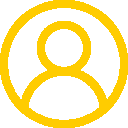





















Comments